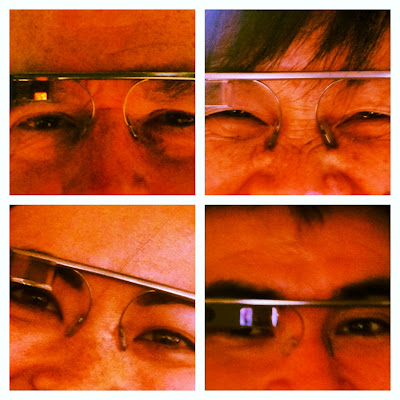6/23/2013
After a wonderful weekend visiting my grandma, my dad and I headed over to Google building 46 - also known as the garage - to pick up my Glass.
 |
| Google Glass pick up location. |
My dad and I arrived around 3:50pm for my appointment at 4:00pm. When we walked towards the building entrance there was about 5 people standing outside wearing Glass. They asked for my name and checked me in. We then went into the garage and they had all the Glass colors on display. They encouraged us to try each of them on incase we wanted to change our color decision made during the
purchase period. I was debating between 2 colors - Shale and Sky - however after trying them on I stuck with my initial decision of Shale. It is less noticeable against my face and it matches everything. During this time they offered us snacks and drinks - including champagne (my favorite! how did they know?). We then met our instructor - mine was a girl from Wisconsin who moved out to California 6 weeks ago for the opportunity to work at Google in the Glass department. From there we decided to move outside and grab a picnic table there. We signed into my Google account from the new
Chromebook Pixel (which is awesome imagine a Macbook pro + an iPad combined into one and you get the Pixel) and set up a wifi hot spot through my phone. Once logged on we went to www.google.com/myglass. This is the webpage for primary control. It tells your device information - when it was registered, when it was last active, etc. It also controls your Wifi connections - with Glass you can connect to any public WiFi via the touch pad on the device, however, for security reasons if the WiFi needs a password it needs to be set up initially through this Glass webpage. Note - we did find a bug here where if there is a space in the WiFi name - then it will not connect. For example: 'Shannons Iphone' would not work but 'Shannons' did. They are aware of this and working on it. On the homepage you are also able to set up contact information and apps. The apps will appear in your stream and have information like news, weather, facebook etc. It is similar to your phone apps but all on Glass.
 |
| Image of the tiles taken from /myglass portfolio. |
 |
| /myglass setup process. |
First we went over what is included in the Glass package. The packaging is similar to Apple's take - everything is very aesthetically pleasing from the black and white coloring to the font. When you open the box there is a wax paper between the Glass and the box. The Glass is fit into a cardboard holder with the anatomy of the Glass highlighted. < See below> After taking out the Glass there is a pouch and charger included. The pouch acts as a safety area for the Glass by included a hard bottom so the Glass does not get crushed. The material of the pouch acts as a natural cleaner for the product. The charger connects to the Glass in mini USB and goes to a standard USB A port connector. You can charge Glass through a wall port (adapter included) or a USB port on your computer. Lastly Glass also comes with 2 shades - one is a sun shade which makes the Glass alot less noticable and more like Oakley sunglasses. There is also a clear shade included as seen in alot of advertisements for Glass. The accessories are clip on to the product - it has been a little more difficult than expected to clip them on - but it is getting easier with practice.
 |
| Glass box. |
 |
| Lets get started instructions in the box. |
 |
| My Glass. |
 |
| My Glass in the packaging. |
 |
| Shades. |
 |
| Clear shades. |
 |
| Chargers on the pouch. |
Then we went talked about the functionality of Glass and what the swipes on the touch pad do, what the buttons are used for and how to work the voice controls.
 |
| My dad learning how to use Glass. |
One swipe forward will bring you to the settings tab - where you can see your battery life, you can connect to WiFi and bluetooth, device info, head wake-up, head detection and guest mode.
- Battery Life - I have not used it constantly enough to determine what the battery life is yet. (I ended one job and will be starting another one on Monday so wearing Glass all day was not appropriate given the circumstances.)
- WiFi connection - It is easy to use if you are connecting to a public network through Glass or if you have established a WiFi connection or hot spot previously. If you havent then you will need access to your myglass account.
- Bluetooth - This is a great functionality I was not expecting. You can connect between you cell phone and use it as a headset. While at Google we tried this and my dad walked away and called me. From Glass I saw his number appear in the screen and with a tap of the touch pad I answered it and could hear really well and my dad could understand me on the other end. Currently there is no way to adjust the sound on the Glass but that is a functionality they are looking to add in the future. It sounded like the hardware is there - they just need to activate it though the software.
- Device info - This is similar to what you will see on your myglass webpage. It will tell you the software version you are running (currently their are monthly updates which will download automatically when connected to WiFi and plugged in to a power source). It all lets you know how much space you have on your Glass.
- Head Wake-up - So cool! Similar to a computer you Glass will go to a low power state (sleep mode) where the screen is not displayed. To wake from this low power state you can 1. touch the pad to get to the home screen which displays time and 'ok glass' or 2. you can set your Glass to detect a certain degree increase and it will turn on. This is head wake up. So by tilting my head up at a 20 degree my Glass homescreen will appear and I can use my voice controls. This range can be set from 10 degrees to 30 degrees. *Note this is one of my favorite features.
- Head detection - There is a sensor on the back of the Glass which will detect when it is placed on someones head and when it was removed. Once removed it keeps it in the low power state until it is placed back on the persons head. This is great to have enabled for battery power savings.
- Guest mode - This is a feature that allows others to try on your Glass and will disable them from seeing your personal information. For example: my apps, gmail and pictures/videos. In guest mode they will be able to use the same functionality however it will not be personalized and they will have to share their pictures and videos prior to logging off Guest mode otherwise they will be deleted. (This is what the instructor told us - I have not tried this is yet).
A swipe back will go to your timeline - all the pictures and videos you have captured, important emails, hangout sessions etc.
As mentioned previously the home page is 'ok glass'. When you are on the homepage you can say 'OK Glass' and then select what function of Glass you would like to use - take a picture, record a video, get directions, send a message, make a call, hangout with.
- Take a picture - This will instantly take a picture of what you are looking at. At first I was trying to place what I wanted a picture of in the center of my screen but you dont even have time for that. It will just instantly take a picture. The wide range of the capture is sure to capture whatever you were looking -- maybe even more. There is also a button the the top right corner of the Glass which with 1 click you can also take a picture without the voice control.
- Take a video - Similar to taking a picture it will instantly start taking a video. It will record for 10 seconds and can be extended with the button on the right corner of the Glass. Additionally without voice control you can hold the button down for 2 seconds and it will start taking the 10 second video.
- Get directions - this functionally currently only works with an Android phone. Since I have an iPhone I have not been able to test this. Maybe I will be able to this weekend with my dads phone.
- Send a message - I have not been able to try this function out yet but I plan to this weekend.
- Make a call - Similar to above I have not tried this out but hopefully this weekend I will be able to.
- Hangout with - I tried this while onsite with the instructor. It is easy to select who you would like to try to hang out with. It is similar to the hangout on Google+ only they see what you are seeing - they do not see you. The quality is great on the screen and I did not have any issues with the screen freezing or losing the connection.
The experience of getting the Glass was great. It was very educational. One thing I wish they had done was have some of the engineers available to speak about the process of designing it and some of the technology that went into it. Being an engineer myself I find this to be ground breaking and I would like to do know more. I am hoping to find some information about it as I am starting to research and I would love to take some time to sit with some of the engineers to discuss.
Everyone who has tried using my Glass - about 10+ people have been really impressed with the quality. 2 people are ready to buy one the day Google releases it to the public. Another 2 people have complained about the price - and do not think Google can keep it at this price point if they want it widely adopted.
So far the Glass has crashed on me and others 4 times out of a lot of usage. It just requires a tap of the touch pad and it recovers on its own. I am running one software rev behind so this could be fixed already depending.
I have always been excited to be a Glass Explorer - however - after getting the Glass on and learning the functionality of it I was way more impressed and excited than I thought I would be. It is amazing and I cant wait to see what I can do this and where Google will take this in iterations to come.
 |
| Me in Glass. |
Below are some picture and videos from Glass.
 |
| First picture/first video in Glass. |
More to come as I explore!













.JPG)